Customization and Flexibility
The ability to add premade layouts to kickstart the building of a new page opens up a world of flexibility for creating your own unique layouts. Once the layouts are deployed, you can edit them however you would like. For example, if you like a particular layout, but would rather not have a certain section, simply delete it by clicking on the trash can icon for that section and its gone!
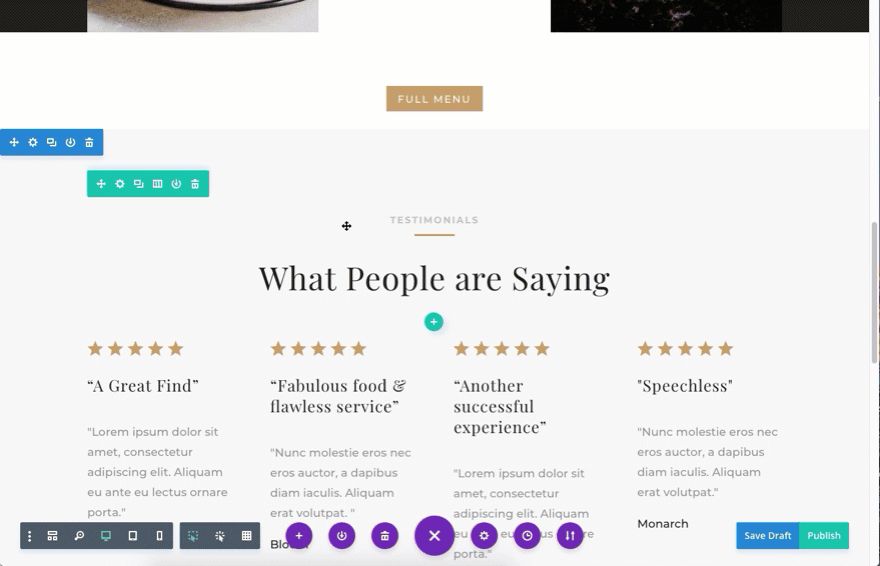
And by replacing each element on the page with your own content you can have a beautiful, custom site in just minutes. With the visual builder making these changes is simple. Hover over any area you want to make changes to and the settings for it will appear. If you’d like to change text, simply select the text and start typing.
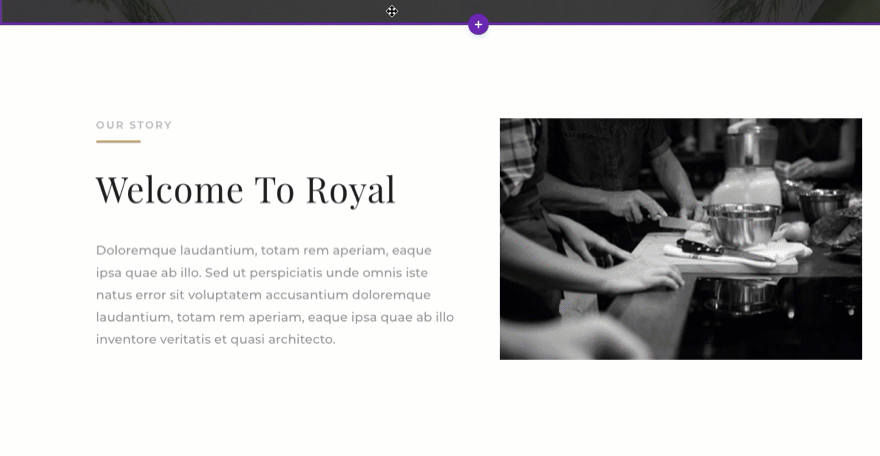
If you like the change you can hit “command + save” (or click the save button). If you don’t like the change you can hit “command + z” to undo it (or use the editing history button to roll back multiple actions all at once!).

